inBuild Connects With Your Favorite App – QuickBooks Online
Sync your documents with your existing App. Finalize invoice processing and seamlessly tie out your accounting.

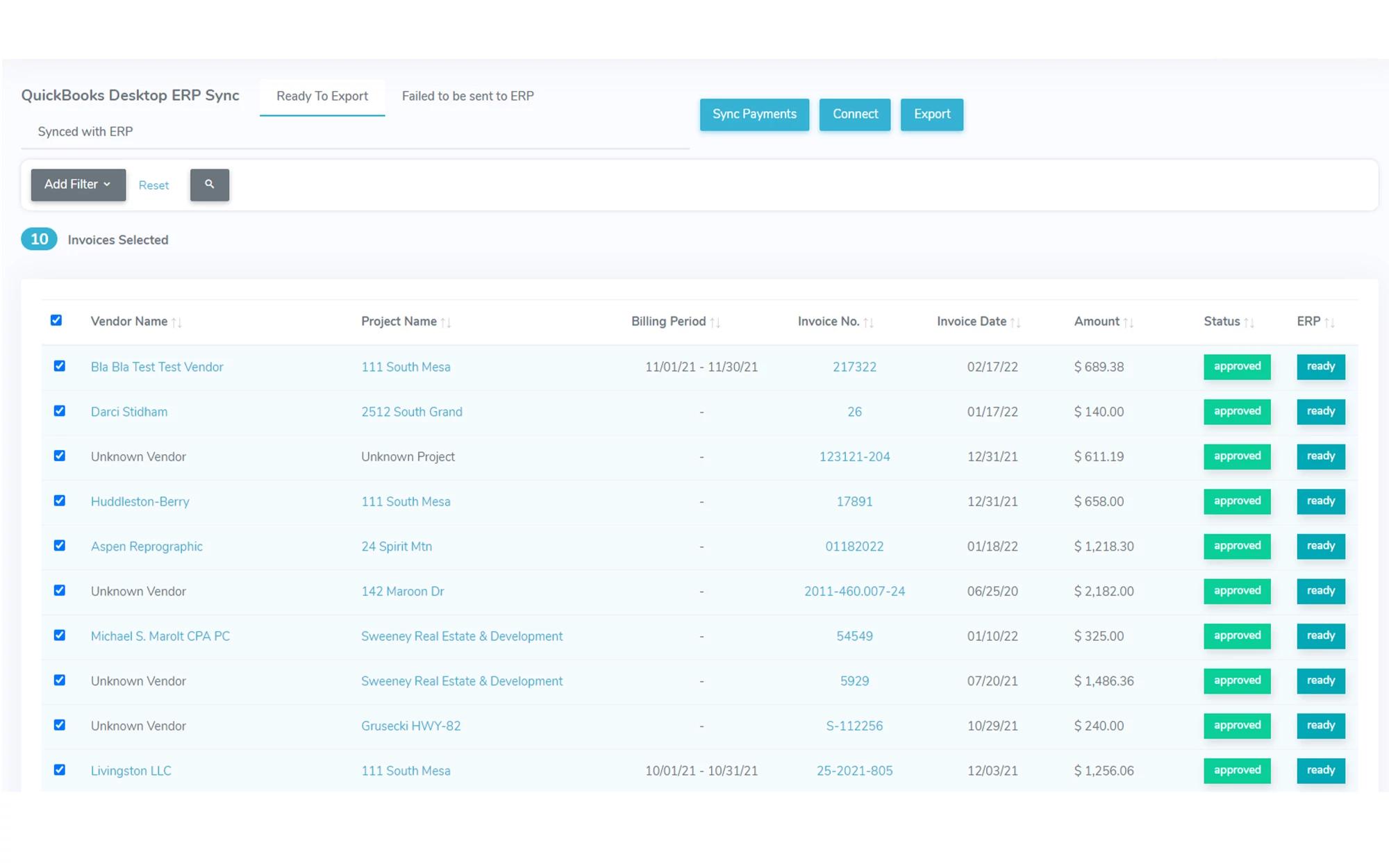
How Does It Work?
Connect QuickBooks Online
Navigate to the Integrations tab, where you will be able to see all of the Apps that we currently integrate with. Once here, select QuickBooks Online and then click the connect button. Follow the steps of logging in to the App and you are ready to start exporting data.
Select Invoices You Want to Sync
Start by going into the 'Accounts Payable' tab, and navigate to the invoice you want to send. If you need to send more than one invoice you can bulk send by clicking the checkbox at the top to select all. You will then click on the 'Options' drop-down in the top right, where you can see the number of invoices selected to send. Then select 'Send to App'.
Sync With QuickBooks Online
Thereafter, you will want to move to the top of the page to the navigation bar and open the integrations tab - the icon with six squares. Click the icon then proceed to open the QuickBooks Online dashboard. Here you can monitor the different statuses for the invoices. You will then click on the 'Options' drop-down in the top right, where you can see the number of invoices selected to send. You can see the invoices that are: 'Ready to Export', 'Failed to Send', and 'Synced with App'.
Export to QuickBooks Online
In the 'Ready to Export' tab, navigate to the invoice you want to export. If you need to send more than one invoice you can bulk send by clicking the check box at the top to select all. Finally, click 'Export' to sync your data with QuickBooks Online. Easy as that!
Frequently Asked Questions
Which QuickBooks Software Can We Integrate With?
We currently support QuickBooks, QuickBooks Online, QuickBooks Mac, QuickBooks Contractor Edition, and QuickBooks Premier. If you have questions about a different, specific QuickBooks product, don't hesitate to reach out. Our team is always building new integrations based on customer feedback.
What is QuickBooks Online?
QuickBooks Online is a cloud-based accounting software built for businesses that need flexibility with the freedom to work from any device—anytime, anywhere, with up to 25 users.
How Does the QuickBooks Online Integration Use My Information?
To integrate with QuickBooks Online, each user will need to authenticate their account through the Intuit OAuth 2.0 login flow. Thanks to this setup, inBuild does not need to store or transmit user account names or passwords but instead relies on granted application credentials. These credentials are used as part of an authorization step in which the user chooses to allow (or deny) our application access to their QuickBooks data. Access granted to our application may be revoked at any point by the end user. The result is a more secure connection for QuickBooks users and peace of mind that your data is safe.
How Do I Get Started?
Consider requesting a live demo with one of our team members to see if inBuild is the accounts payable solution you have been looking for. We can decide on the right integrations for you and have you set up in no time.
Integrate With Your Other Tools
Centralize and Save Time

DocuSign
Connect your DocuSign account to manage contracts, automate lien waivers, and track signatures.

Procore
Sync with Procore to finalize invoice processing and tie in with project management tools.
Not seeing what you need?
Explore all of our integrations.
Still have questions? Want to talk it through?
Let's Chat
There's a team of experts always ready to chat through any or all of the following:
- Technical requirements
- Customized demos
- Pricing information
- inBuild product capabilities
Schedule a Call
Our experts will be in touch to provide a personalized overview of inBuild.
.svg)
